Moving to all new MyLifeOrganized 5 for Windows

The long-awaited redesign and feature update of our main flagman — MyLifeOrganized (MLO) for Windows v.5 - is available now!
Being based on your feedback, the new version opens up new possibilities for getting more done. Read on to learn what's new and how to upgrade.
Also, check out the video of MLO 5 presented by Andrey Tkachuk, the author of MyLifeOrganized.
This is a major update. It's free for the first 15 days after installation if you are already a registered MLO user and 45 days if you are a new user. After that you need to proceed with free or paid upgrade (learn why to upgrade here) to continue using the new features. In any case, you can always return to the existing version.
Find below the buttons to download and upgrade now. To learn more, continue reading.
Table of content:
What's new in MLO 5?
How to install?
How does the free trial work?
Pricing information
How to upgrade to MLO 5
How to roll back to MLO 4?
Is support for MLO 4 ended?
What else will be released in the upcoming months?
What's new in MLO 5?
New look and feel
In MLO 5 we tried to achieve as simple and clear user interface as it is possible in such a complex program. The task list design has been changed to a more intuitive and up-to-date mainly due to fonts, colors and icons which look harmonic and do not overload the general layout. As before, you can either open or close the panes you use or don't use.
Sync with Google Calendar
From now on you can see all your scheduled MLO tasks inside your Google Calendar and visually assess the whole load of yours. On top of that, creating events there you automatically add subtasks to your MLO file. With the two-way synchronization between a local .ml file and Google Calendar any change you make in Google Calendar – like editing an event name or changing the date – after the sync will be reflected back in MLO, and vice versa.
Follow the instructions to set up.
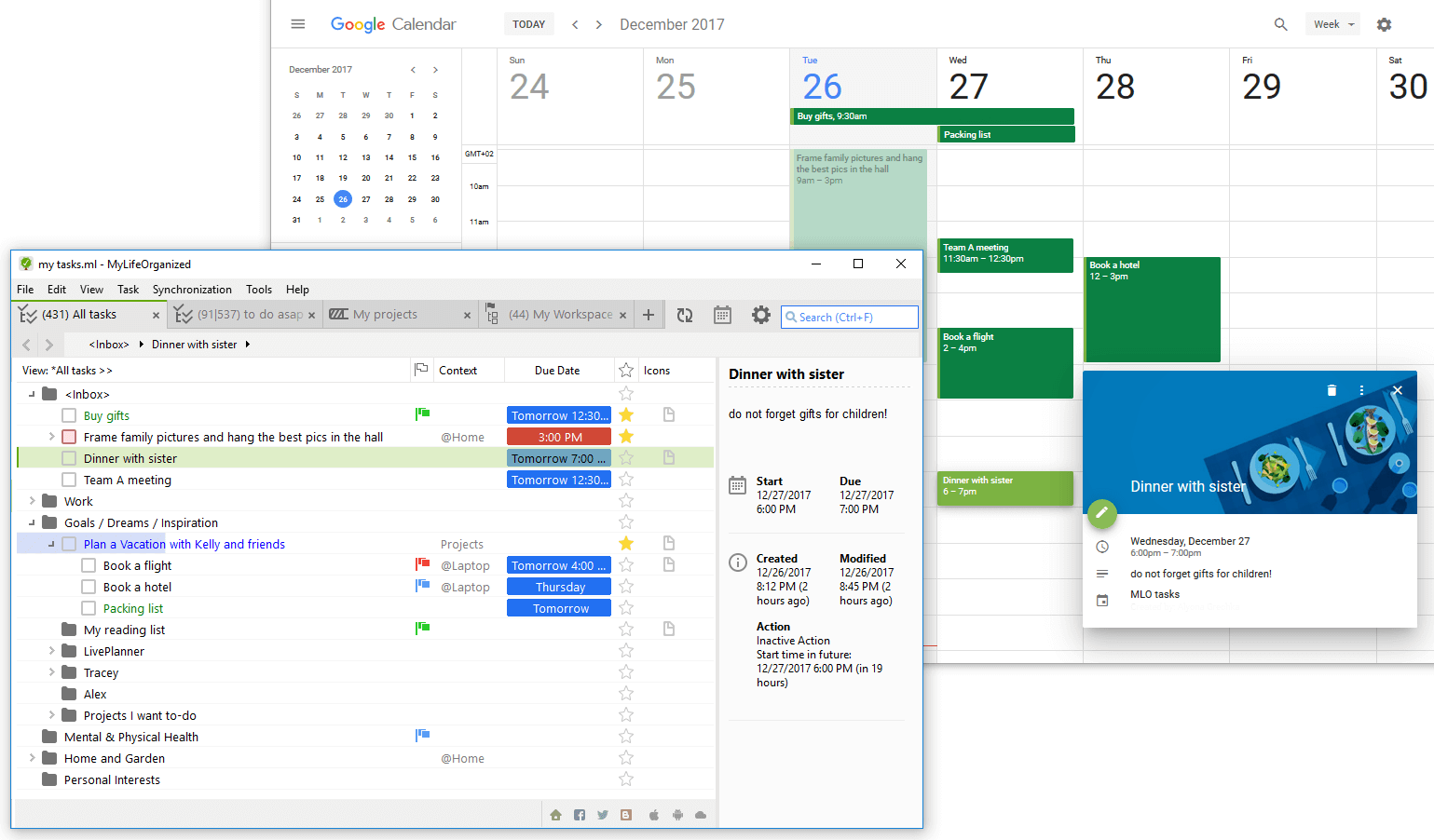
Updated task properties area and Markdown
In MLO5 there are now two sections for notes & task properties: preview pane and edit pane. The preview pane displays only those properties that you set up for the task. There are some extra options as well, for example, you can now mark a task as reviewed directly from the Preview pane (see image below). In the edit pane you can manage tasks properties (remains almost the same) and notes using Markdown, a lightweight and easy-to-use syntax for styling.
Markdown is here to enhance formatting potential. It lets you add headings, lists, bold, italic, links, images and other elements by applying relatively simple and non-intrusive markup. The basic syntax is described on our blog.
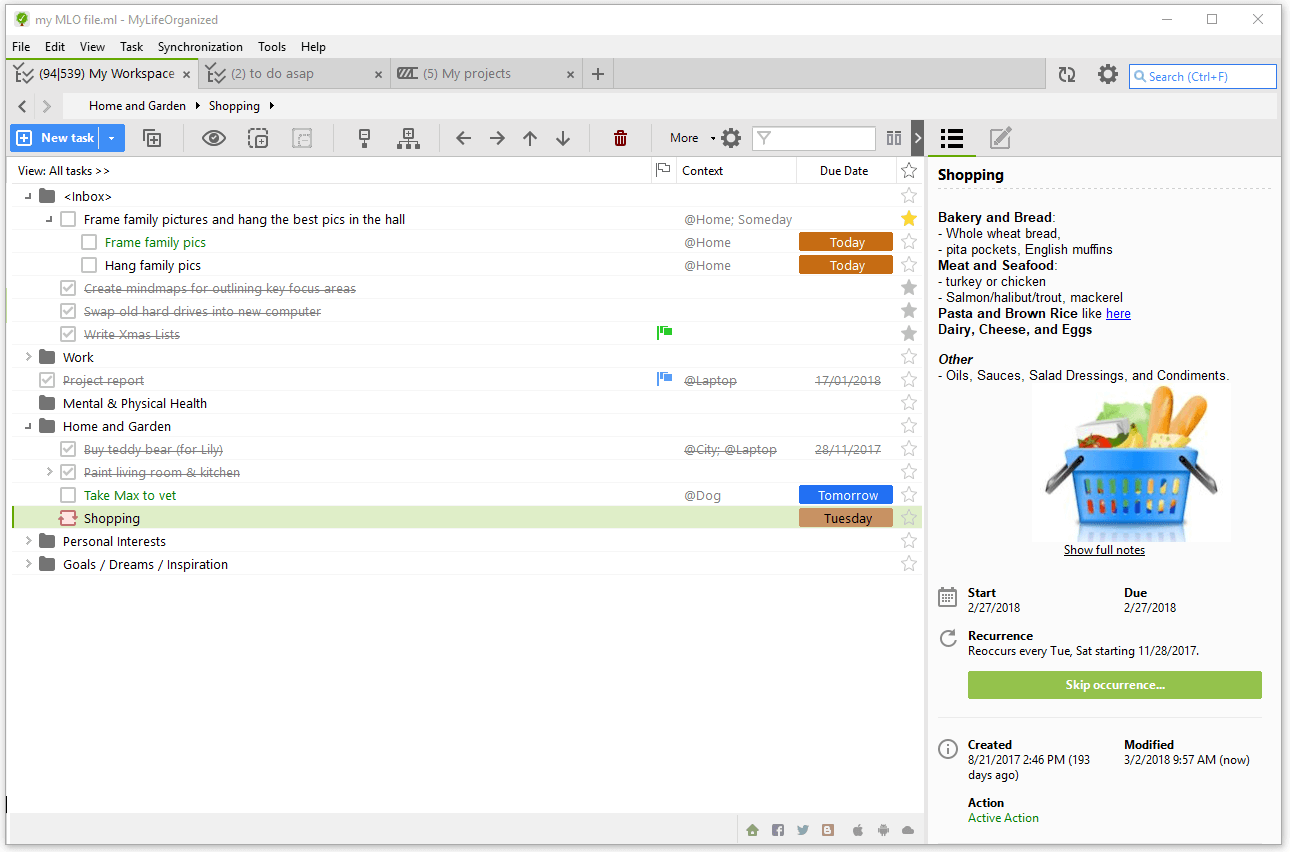
Task Counters
This feature allows you to glance quickly over the list of views and understand how many different tasks require your attention. You can decide which type and what kind of tasks are important to you in the current view: All, completed, not completed, started or overdue. Different types of counters have different colors. Learn more about counters in MLO 5.
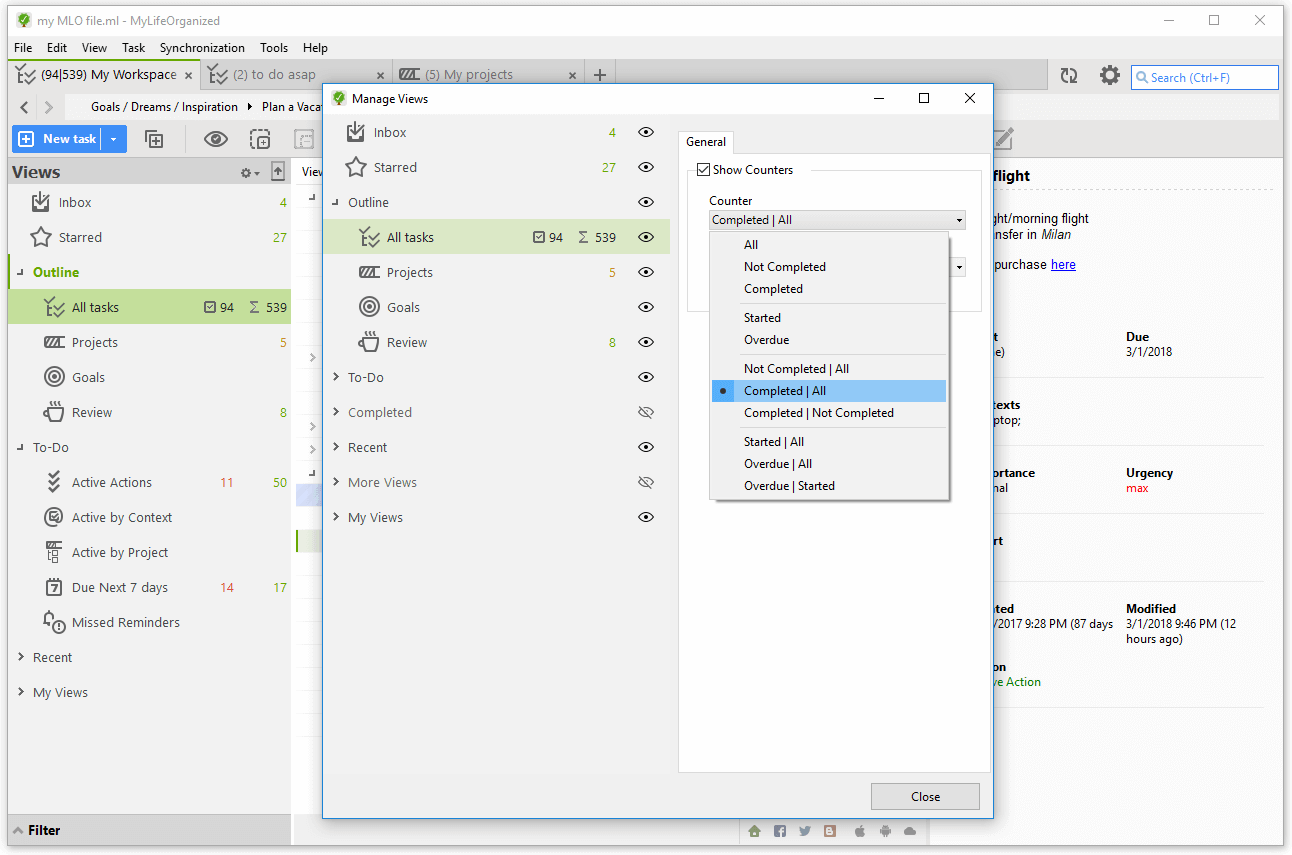
... and many other options
This is not the whole list of updates, there are many other interesting options in MLO 5 like status bar, adding text tags and filtering by text, sorting tasks by clicking on the header, or completing more than one task at once by pressing space. Also, email reminders can now work with email servers like Gmail via SSL.
We fixed a number of issues that help to improve overall performance and stability. Refer to the change log for more details.
Try MLO 5 now!
How to install?
The process of moving to MLO 5 is quite simple. You just need to:
1. Download MLO5 from our site;
2. Install it over the current version of MLO you have.
However, if you're currently using your own auto-formatting rules, you may want to manually transfer them to MLO 5 after update (see step 3).
If you did not create custom auto-format rules in MLO 4 then skip step 3.
3. Your data file opened in MLO 5 is automatically converted to a file with new format.
Along with that, a few auxiliary files are created which let you move your custom settings to MLO 5 if needed.
By default, the auto-formatting rules will be replaced with new MLO 5 icons.
Your MLO 4 custom rules will be backed up to a file as a precaution in case you want to import all or some of them to MLO 5.
To import your custom auto-formatting rules to MLO 5:
Note: Icons for the default views will be automatically replaced by the new icons from MLO 5. Still, you may manually reassign icons for each view, if needed.
How does the free trial work?
If you are a registered user of MLO v.4 (or earlier) for Windows, the new version (Pro) will be in trial mode for 15 days. For new users we provide 45-day trial period.
During this time you can try out the new features and decide how useful they are for you.
After 15 days (or 45 days for new users), the trial version expires and no modification can be made in it. Instead, you will be offered to upgrade to MLO5.
If for some reason you choose not to upgrade, follow the instruction on how to roll back to MLO4.
All the features of your MLO 4 stay with you whether you decide to buy the new version or not.
Pricing information
The regular price of MLO 5 Pro for Windows is $59.95*.
The regular price of MLO 5 Standard for Windows is $49.95*.
According to our upgrade policy you are offered a discount for a major update (version 5.x, 6.x etc) if you are a registered user of the previous version of MyLifeOrganized for Windows. If there is no license for the previous version, upgrade to the new major version is to be paid at full cost. Therefore, to benefit from using the most up-to-date version on favourable terms please do not ignore major updates.
For registered users of MLO 4 for Windows we offer the following upgrade options:
* Price of MLO 5 Pro for MLO 4 Pro customers (Windows) is $29.95*.
* Price of MLO 5 Pro for MLO 4 Standard customers (Windows) is $39.95*.
* Price of MLO 5 Standard for MLO 4 Standard customers (Windows) is $24.95*.
Note: Anyone who bought the MLO v.4 Pro version for Windows at full price ($59.95) on or after September, 1 2017 gets free upgrade to MLO v.5 Pro.
In this case just request your Activation Code for MLO 5.
Also, as always, you can get a free month of MLO Cloud Sync Service for your first review of the application on App Store or Google Play.
* TAX/VAT may apply for certain countries.
How to upgrade to MLO 5?
It's easy! Just click the button below and follow the prompts.
How to roll back to MLO 4?
We hope you will enjoy planning with our new version for Windows, but if for some reason you need to roll back to MLO 4 you can do it anytime. Please just note that a data file opened in MLO 5 has a new format which is not supported in MLO 4. To open that file in MLO 4 you need to convert it back or restore from backup (if no modifications were made in the file in MLO 5). Save your data file while in MLO 5 in the old format (Save As > Save as type > MLO4) and close MLO 5 right away. Then, install MLO 4 and open the file in it.
Note: If you have rolled back to MLO 4 and noticed that your custom icons are all gone, you can restore them from backup files which were automatically created when your data file was opened in MLO 5. To restore your custom formatting rules:
Once again, please do not skip the main update if you wish to get the discount for the next one.
Note: To get back to MLO v.3 or earlier versions, use the "Export to XML" option or backup file.
Is support for MLO 4 ended?
You can continue using MLO 4 if you wish since we are following the rule "buy once, use forever". We will gladly answer your questions related to the previous version, if there are any. However, since it has been removed from sale, there is no way for us to release updates or bug fixes for it and its stable performance is not guaranteed.
What else will be released in the upcoming months?
We are going to improve MLO 5 with another nice addition for rich visual experience — support of scalable UI for high resolution monitors, so that you will see sharper text and more details in pictures.
Besides, we are currently working on:
* Cloud auto-sync improvement;
* Improvements and bug fixes for Sync with Google Calendar (based on your feedback).
And this is just to start — we will continue to enrich MLO5 with other handy options.
Thank you and Stay tuned!
The MyLifeOrganized team
Life is easy when organized