Introducing new MyLifeOrganized 6 for Windows
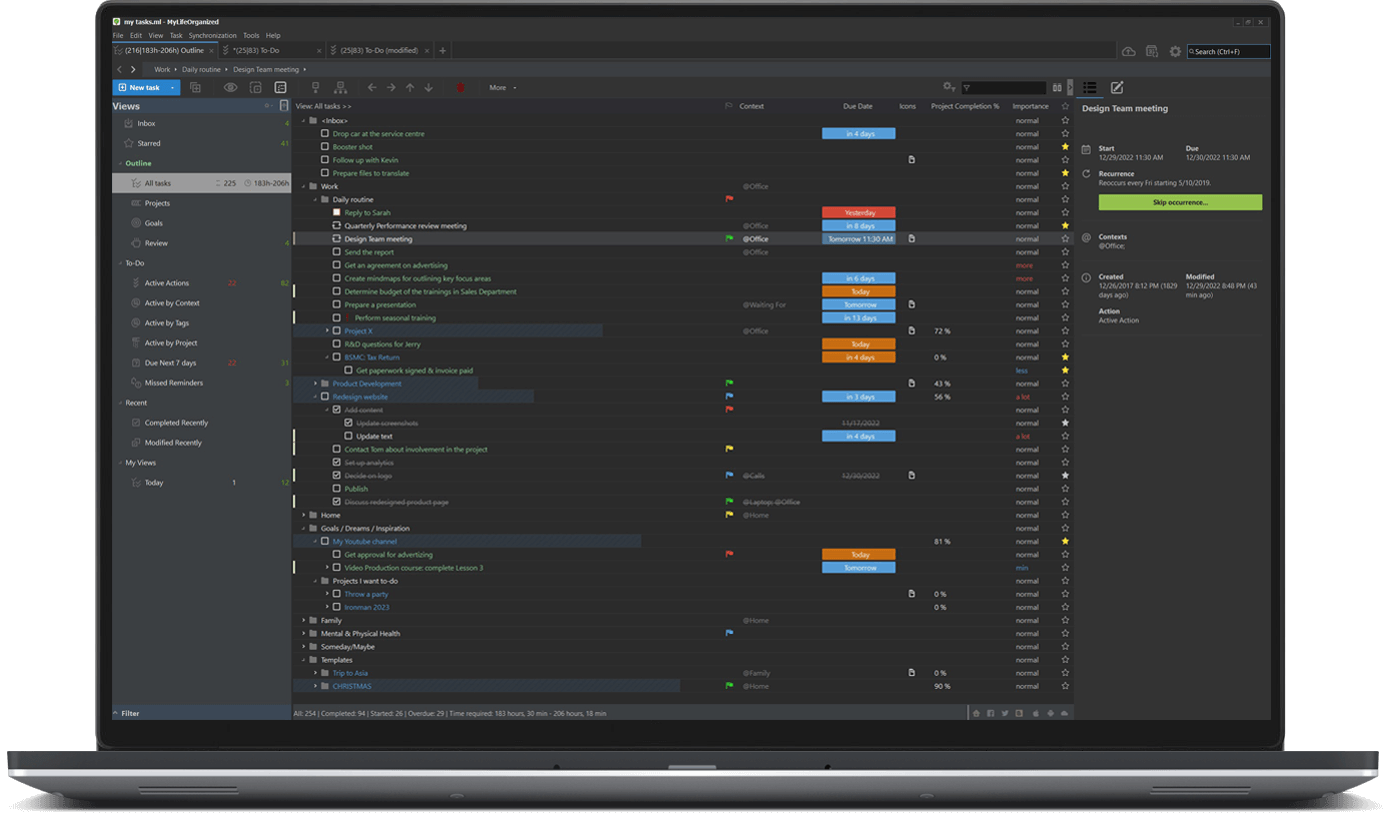
The long-awaited Dark Theme, Dashboards and many more new features to make your task management experience even more enjoyable. Try the new MyLifeOrganized 6!
Read on to learn what's new and how to upgrade. As always, if you are a registered user of the previous version of MyLifeOrganized for Windows, you'll get a discount for upgrade.
This is a major update. It's free for the first 15 days after installation if you are already a registered MLO user and 45 days if you are a new user. After that you need to proceed with free or paid upgrade (learn why to upgrade here) to continue using the new features. In any case, you can always return to the existing version.
Table of content:
What's new in MLO 6?
How to install?
How does the free trial work?
Pricing information
How to upgrade to MLO 6
MLO 6 Gold Edition
How to roll back to MLO 5?
Is support for MLO 5 ended?
What else will be released in the upcoming months?
What's new in MLO 6?
Dark Theme
Yes, it happened. Dark Theme for the desktop version has *finally* arrived!
This is the first window you will see when you open MLO 6:
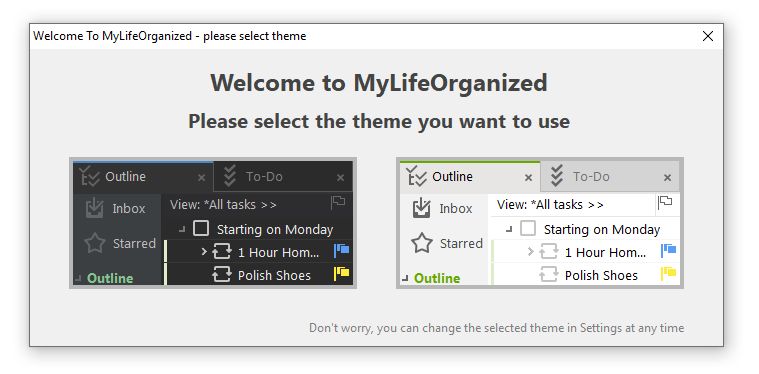
Go dark, if you are a night owl who likes to work under the cover of night. With a toned-down interface, you can save your eyes from strain.
To switch themes, go to menu Tools → Options → Themes and Formatting, and choose Default Dark or Light theme from the options.
Dashboards
Dashboards are a great way to display multiple views in one place. Without constantly adjusting windows after re-starting the app!
You can now see the hierarchical Outline and simple To-Do side by side, drag&drop task from Inbox to where it should be in a hierarchy, track projects and see high-level goals, and more. Dashboards help you stay updated on what is happening in multiple views, and they are especially handy if you use multiple screens.
You can divide dashboard in columns and rows, change the view displayed, add more columns inside the view. To manage Dashboards open menu View → Manage Dashboards.
Learn more how to use Dashboards here.
Triggers&Actions
Completed a task? Praise yourself! Actions like completing or reviewing a task can trigger playing a sound, showing a notification, opening URL, or starting another application.
You can find this option in Tools → Options → Triggers&Actions.
Improved Reminders Window
You can now select multiple tasks, see new reminders in bold and display columns. In addition, the reminder window now has more information about the task.
Markdown Formatting Toolbar
Markdown formatting in Notes is more user-friendly now. You can press a button on the toolbar to add headings, lists, bold, italic, links, images and other elements to your notes.
Create from template with date shift
You may already know this feature from the Android version. It offers a simple solution for creating a typical project based on an existing one. Unlike standard duplication, this functionality shifts dates to the actual ones, while keeping the intervals for the set dates.
You can use this feature when creating tasks from a template (menu Task → New from template) and for task branch in your current data file.
Learn more about creating a project from template here.
Improved Counters
Counters are more compact now, you can see total Time Required for your tasks in the selected view, as well exclude folders from counting.
... and many other options
This is not the whole list of updates. In MLO 6 you can also find switching language inside the application, and later we will add more languages.
We fixed a number of issues to improve overall performance and stability. The app now behaves much better on touch screens.
Refer to the change log for more details.
Try MLO 6 now!
How to install?
The process of moving to MLO 6 is quite simple. You just need to:
1. Download MLO 6 from our website;
2. Install it over the current version of MLO you have.
How does the free trial work?
If you are a registered user of MLO v.5 (or earlier) for Windows, the new version (Pro) will be in trial mode for 15 days. For new users we provide 45-day trial period.
During this time you can try out the new features and decide how useful they are for you.
After 15 days (or 45 days for new users), the trial version expires and no modification can be made in it. Instead, you will be offered to upgrade to MLO6.
If for some reason you choose not to upgrade, follow the instruction on how to roll back to a previous version.
All the features of your previous version of MLO stay with you whether you decide to buy the new version or not.
Pricing information
The regular price of MLO 6 Pro for Windows is $59.95*.
The regular price of MLO 6 Standard for Windows is $49.95*.
According to our upgrade policy you are offered a discount for a major update (version 6.x, 7.x etc) if you are a registered user of the previous version of MyLifeOrganized for Windows. If there is no license for the previous version, upgrade to the new major version is to be paid at full cost (regular purchase). Therefore, to benefit from using the most up-to-date version on favourable terms please do not ignore major updates.
For registered users of MLO 5 for Windows we offer the following upgrade options:
* Price of MLO 6 Pro for MLO 5 Pro customers (Windows) is $39.95*.
* Price of MLO 6 Pro for MLO 5 Standard customers (Windows) is $49.95*.
* Price of MLO 6 Standard for MLO 5 Standard customers (Windows) is $34.95*.
Note: Anyone who bought the MLO v.5 Pro version for Windows at full price ($59.95) on or after June, 1 2022 gets free upgrade to MLO v.6 Pro. In this case just request your Activation Code for MLO 6.
Also, as always, you can get a free month of MLO Cloud Sync Service for your first review of the application on App Store or Google Play.
* TAX/VAT may apply for certain countries.
How to upgrade to MLO 6?
It's easy! Just click the button below and follow the prompts.
 MLO 6 Gold Edition
MLO 6 Gold Edition
If you would like to support the product you like even more — join our Gold club!
How to roll back to MLO 5?
We hope you will enjoy planning with our new version for Windows, but if for some reason you need to roll back to MLO 5 you can do it anytime. Just save your data file in the previous version format: go to menu File → Save As → Select the type: MLO5 (or MLO4). Then open that file in MLO 5.
If you need to download the previous version, you can find it by this link.
Is support for MLO 5 ended?
You can continue using MLO 5 if you wish since we are following the rule "buy once, use forever". We will gladly answer your questions related to the previous version, if there are any. However, since it has been removed from sale, there is no way for us to release updates or bug fixes for it and its stable performance is not guaranteed.
What else will be released in the upcoming months?
We will continue working on a better look, updating the icons and polishing the dark theme. We are also going to add more languages to the application. And this is just for the start.
We plan to improve existing features (like synchronization and reminders) and add more new features to MLO 6, such as ability to schedule tasks according to the required time and available slots, ability to view/edit notes in a separate window, option to calculate project progress by the time required for the project, and many more.
Thank you for your support. Stay tuned!
The MyLifeOrganized team
Life is simple when organized