Counters in MLO-Android
Counters allow you to glance quickly over the list of views and understand how many different tasks require your attention. You don’t even need to open each view.
For example, you can see how many tasks in your Inbox waiting for your processing. Or you can see how many overdue tasks appeared in the Active Actions view and compare them with the total amount of your active tasks.
Counters consider tasks exactly in the given view: default (1) or custom (2). The only requirement is to have the view enabled in your current profile so that you can give instructions to make a count.
Options for tasks to count: All, completed, not completed, started or overdue.
To set up counters for a default view
- Swipe right and tap the gear icon below;
- In the "Views" section go to "Counters"; Note: “Show Views Counters” is enabled by default. If it’s disabled, swipe or tap the toggle to turn it on.
- Select the view to set up counters for;
- Select desired setting.
For example, for the “Inbox” view you may want to see two counters: the number of not completed tasks and the number of all tasks.
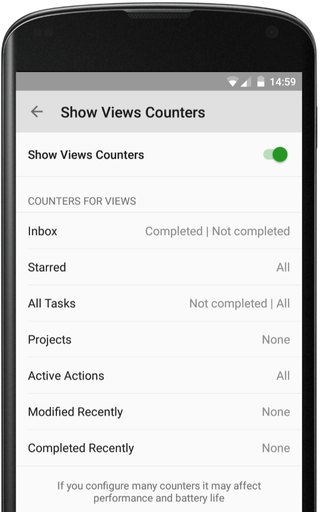
To set up counters for a custom view
Let’s say, you need to count overdue tasks among the tasks with the @Home context. Your steps will be:
- Create a view showing only tasks with @Home context.
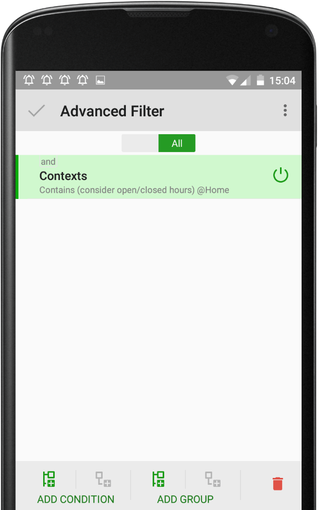
- Go to "Counters";
- Select the newly created view;
- Tap "Overdue".
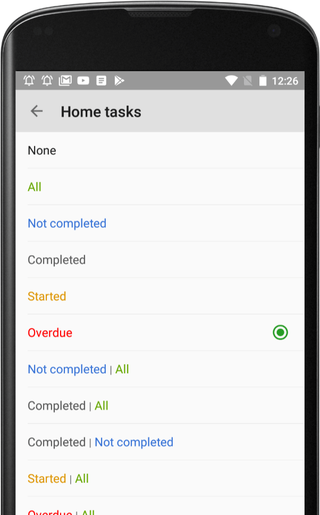
In our example we have 1 (out of 25) not completed task in Inbox and 6 overdue tasks marked with @Home at the moment.
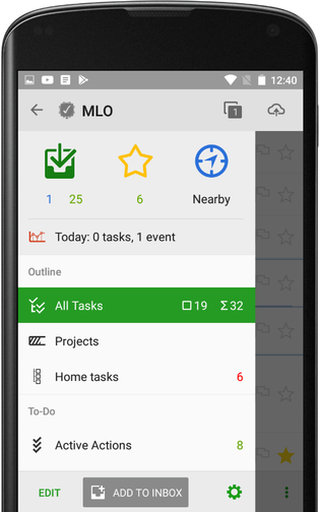
Thus, you can customize the counter system to your personal preferences.
Additional settings
- Unlimited hierarchy applies to counters as well. You can specify whether to counter only top level tasks or tasks with subtasks:
- If you enable "Hide If Zero", the counter will not appear until at least one task with the given criterion appears. Thus, this option can be viewed as an additional soft notification, along with reminders for time, place and review already available in MLO.